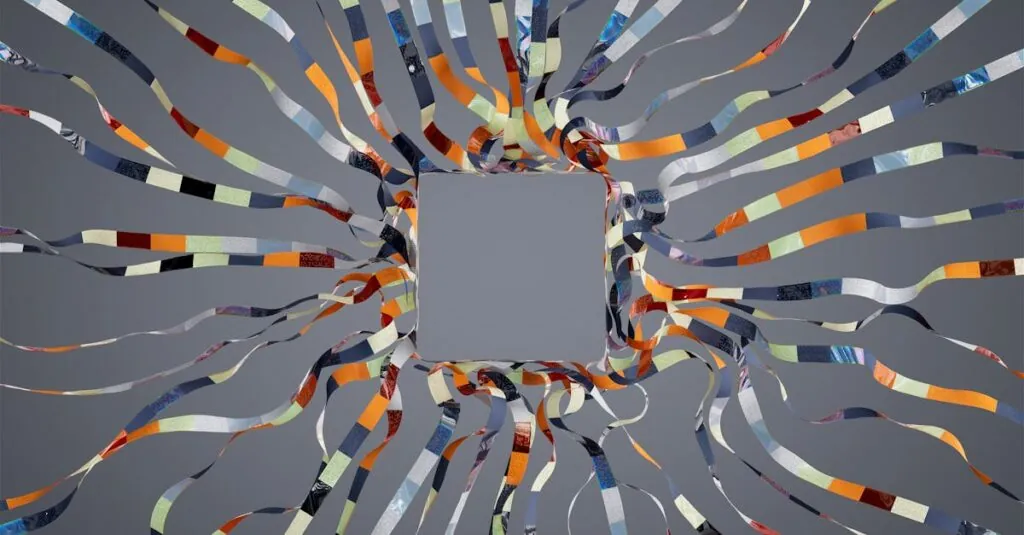Ever found yourself staring at a blank Google Docs page, wondering how to add a square? You’re not alone. Many have faced the great square dilemma, grappling with the elusive shape that seems to play hide and seek in the toolbar. But fear not! Adding a square isn’t as complicated as finding a matching sock in the laundry.
In just a few clicks, you can transform your document from drab to fab. Whether you need a square for a checklist, a design element, or just to assert your geometric superiority, this guide will make it happen. Get ready to impress your colleagues and friends with your newfound square skills—because who knew a little shape could bring so much joy?
Table of Contents
ToggleOverview of Google Docs
Google Docs represents a cloud-based word processing tool that facilitates collaboration and document creation. Users can access it from any device with an internet connection. Features like real-time editing allow multiple users to work simultaneously on a document.
The interface appears user-friendly and intuitive, enabling quick navigation. Tools for formatting text, inserting images, and creating tables stand out for their simplicity. Templates provide starting points for various document types, such as resumes, reports, or flyers.
Collaboration features include commenting and suggesting modes, allowing feedback and edits to be incorporated easily. Users can share documents via links, granting view or edit permissions. Automatic saving ensures that changes are preserved without manual intervention.
Google’s extensive library of add-ons expands functionality within Google Docs, accommodating a range of tasks. Integrations with other Google applications like Sheets or Slides enhance productivity.
Overall, Google Docs serves as a versatile platform for both personal and professional document needs, supporting a variety of formats and enhancing user experience.
Methods to Insert a Square in Google Docs
Inserting a square in Google Docs can enhance visual elements in documents. Several methods exist to achieve this functionality.
Using Special Characters
Access the “Insert” menu to find the “Special Characters” option. This feature enables users to search for shapes, including squares. Type “square” in the search box, and available options will appear. Click on any square character to insert it into the document. This method works well for simple needs, such as bullet points or checklist items.
Using the Drawing Tool
Utilize the “Drawing” tool for more customized square shapes. Select “Insert” and then “Drawing” to open a drawing canvas. Click on the shape icon and choose the square option. Users can adjust size and color to fit their design requirements. Once finished, click “Save and Close” to add the drawing to the document. This allows for greater flexibility in design.
Using Insert Shapes
For easy access to shapes, utilize the “Insert” menu and click on “Shape.” From the shape options, select “Shapes” and find the square icon. Drag the cursor across the document to create the square, customizing it as needed. Adjust the fill color and border through the toolbar options. This method is straightforward and effective for creating distinct sections within documents.
Tips for Customizing Your Square
Customizing squares in Google Docs enhances visual appeal. Users can modify color, size, and integrate text, making their documents stand out.
Changing Color and Size
To change the color of a square, select it and click the fill color option in the toolbar. A palette appears from which users can choose a desired hue. Adjusting the size is easy; simply drag the corners of the square to fit specific dimensions. Alternately, users can specify size values in the “Drawing” tool for precision. Emphasizing contrast through color and maintaining proportionality in size yield better visual balance in documents. These modifications ensure each square fits seamlessly into the overall design.
Adding Text Inside the Square
Incorporating text inside squares adds informative value. Users can double-click the square when created to begin typing directly. For additional formatting options, highlight the text and use the toolbar to adjust font style, size, and alignment. Placing text centrally enhances legibility and aesthetics. Users can add descriptive labels or simple checkboxes to specific squares, improving the organization of ideas or tasks within their documents. This technique transforms basic shapes into functional design elements, making documents not only attractive but also purposeful.
Adding squares in Google Docs is a straightforward process that can significantly enhance the visual appeal of documents. By utilizing the various methods outlined in this guide users can easily incorporate squares for checklists or creative designs.
With its user-friendly interface and collaborative features Google Docs stands out as an excellent tool for both personal and professional projects. Embracing these simple techniques not only enriches document aesthetics but also improves functionality.
Whether for a quick note or a detailed report the ability to customize squares adds an extra layer of professionalism and creativity. Users are encouraged to explore these options and make their documents more engaging and effective.